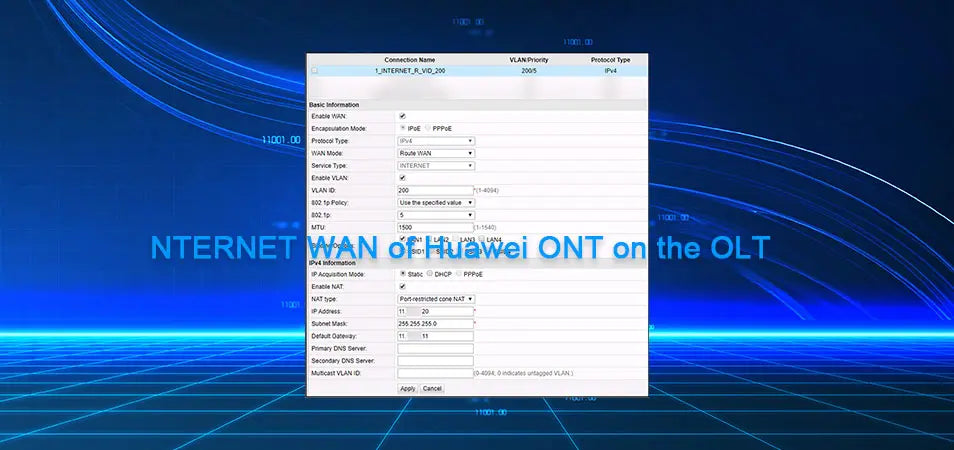 How to Configure the INTERNET WAN of Huawei ONT on MA5800-X17?
22 Oct, 2025. Posted by:XPONSHOP
How to Configure the INTERNET WAN of Huawei ONT on MA5800-X17?
22 Oct, 2025. Posted by:XPONSHOP
Most Views Posts
Troubleshoot FTTH IPTV Service Failure
2025-10-22 08:47:47
How to configurate Huawei Switch Rate Limiting from Different VLANs
2025-10-22 09:05:44
iMaster OmniSight-T License Troubleshooting— OSN1800 Lack of License
2025-10-22 09:03:57
Exploring the Basics of EDFA
2025-10-22 09:05:17
Upgrading Huawei AC Device via the Web Platform
2025-10-22 09:07:35
Popular Posts
What is the difference between ONU and ONT?
2025-10-22 08:48:38
SFP V.S. SFP+ Module Difference
2025-10-22 08:59:43
How to Configure the INTERNET WAN of Huawei ONT on MA5800-X17?
2025-10-22 09:00:39
Difference between 5G and Wi-Fi 6
2025-10-23 09:07:54
Upgrading Huawei AC Device via the Web Platform
2025-10-22 09:07:35
Random Posts
WLAN AP License Usage Guide
2025-10-22 09:03:17
How to configure Wi-Fi services through the NMS?
2025-10-22 09:11:04
Basics of DHCP Protocol
2025-10-22 09:00:06
Decoding the Barcode and Serial Number (SN) on OSN 8800 Boards
2025-10-22 09:06:53
FAQ: What is Huawei FTTR for Home?
2025-10-22 08:58:30
Recent Posts
How to Configure and Manage Rogue ONU Detection on ZTE ZXA10 C3XX
2025-11-28 14:12:39
What are MTU and Jumbo Frame?
2025-11-28 13:51:53
Reasonable Split Ratios for Huawei OLT Service Board i.e. GPFD/GPHF/CGHF/CSHF
2025-11-26 09:03:18
Difference between 5G and Wi-Fi 6
2025-10-23 09:07:54
How to configure Wi-Fi services through the NMS?
2025-10-22 09:11:04
About
XponShop blog describes some basics for Huawei / ZTE /
Nokia / FiberHome GPON OLT, ONT, SFP, and Site Power...
such as configurations, issue troubleshooting, knowledge
sharing, and keeps updating.
Recent posts
Products from the blog
 Huawei MA5800-X17 OLT 21inch Chassis
Bulk Inquiry
Huawei MA5800-X17 OLT 21inch Chassis
Bulk Inquiry
 Huawei MA5800-X17 OLT 21inch Chassis
Bulk Inquiry
Huawei MA5800-X17 OLT 21inch Chassis
Bulk Inquiry


Huawei OLT supports the configuration of WAN ports for Huawei ONT through the CLI, including INTERNET WAN, VOIP WAN, IPTV WAN, and TR069 WAN.
Generally, one WAN port is configured with one type of service, and one WAN port may be configured with multiple types of services.
This blog will describe how to configure the service type of Huawei ONT on the OLT as the WAN of the Internet type.
The configuration procedure is as follows:
Please note that only the process is demonstrated here. Related parameters need to be configured based on your actual network.
1. Turn on the OMCI configuration switch
2. Configure the WAN
a. Creating a WAN
Step 1, run the ont ipconfig command to determine the WAN port index and IP address obtaining mode.
Set the WAN port index to 3 and specify a static IP address (using PPPoE or DHCP).
Step 2: Set this parameter to the INTERNET.
After the two steps are complete, the WAN configuration is generated on the ONT.
b. Bind the LAN port to the WAN port
Step 1, create a policy-based routing profile and bind LAN port 1 and SSID 1 to WAN port index 3.
Step 2, the ONT is bound to the policy-based routing profile.
Step 3, set LAN port 1 to Layer 3 mode.
In this way, LAN port 1 can be successfully bound to the WAN port. Otherwise, the binding does not take effect.
Step 4, the LAN-WAN binding on the ONT is queried.
If no policy route profile is bound, The entry that does not exist is returned.
If a WAN port is created on the ONT web page, the WAN port can be queried after being created.
c. Configure the WAN type and NAT switch
Step 1, Create a WAN profile, set the WAN port type to route, and enable NAT.
Step 2, the ONT is bound to the WAN profile.
3. Verify WAN Configuration
Log in to the ONT WebUI, you can view the created WAN configuration on the ONT WebUI, and check whether the configuration is consistent with that on the OLT.
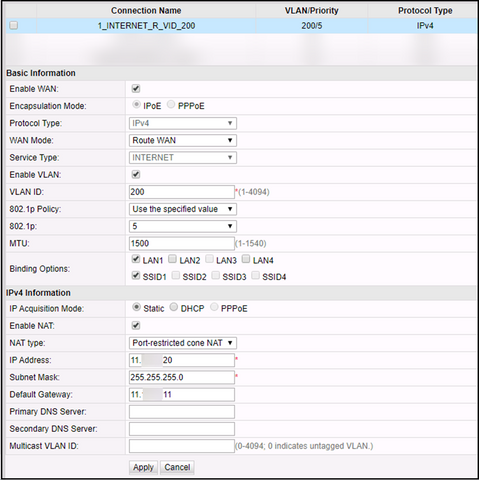
So far, the configuration is complete.
If you have more questions about WAN configuration, please email us at sales@xponshop.com.